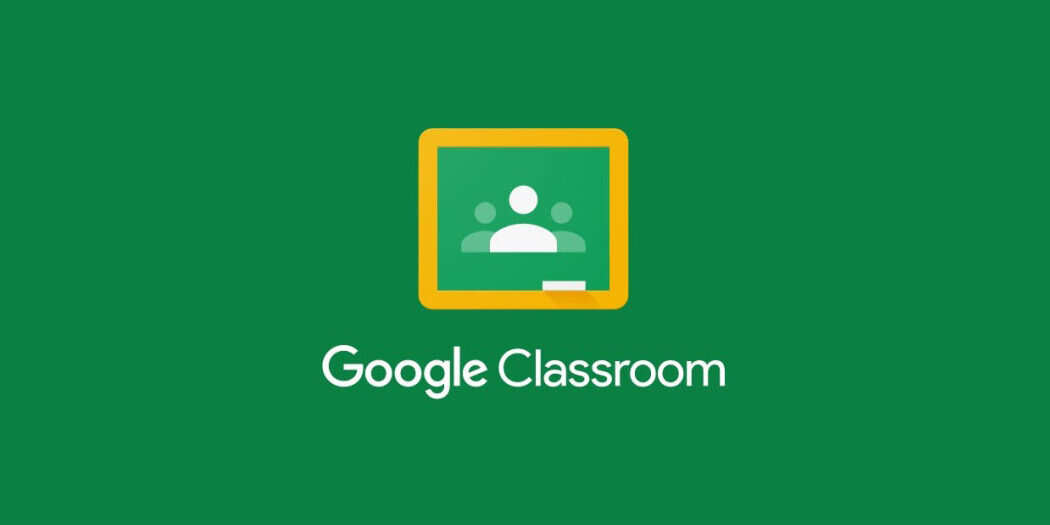Google Classroom is a convenient and free tool for keeping students on track and organizing learning and lesson planning. Even better, several tools and applications have been developed to interact with Google Classroom, making it easy to assign work, track progress, and communicate with students and parents online.
The use of remote education apps and saves time for both students and teachers. A couple provide paid choices as well, but their free versions include a plethora of amazing integrated features that are well worth investigating! Check out our picks for the best Google Classroom apps and tools.
What is Google Classroom?
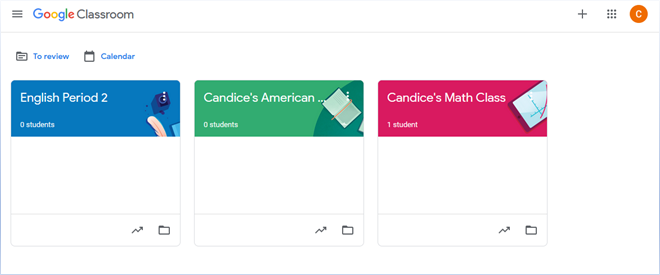
Google Classroom has become a popular online learning and classroom management application. However, you may need to leave Google Classroom for a variety of reasons. Whether you’ve finished a course, left school, or need to remove yourself from a class, quitting Google Classroom is a simple procedure. This article will walk you through the steps to easily exit Google Classroom.
20 Best Free Sites and Apps To Use With Google Classroom
Here is a list of free apps that work with Google Classroom:
1. BookWidgets
BookWidgets is a tool for creating content. It enables teachers to develop and assign 40 different sorts of interactive activities and evaluations to their Google Classes. What distinguishes BookWidgets is that you can perform all of this without ever leaving the site. BookWidgets is a Google Chrome extension that works directly within Google Classroom. Every functionality (including a large picture collection) is already present. In addition, have a look at these four ways to use BookWidgets in the classroom.
Visit: BookWidgets
2. Adobe Express
Adobe Express is now accessible in Google Classroom, making it easier than ever to include more creative thinking and communication possibilities in your projects. It’s a simple tool for students of all ages to use to produce posters, infographics, slideshows, webpages, and films. We like it because it saves instructors time by organizing hundreds of templates by grade level and topic area.
IT administrators from schools or districts with Google Workspace for Education’s Teaching and Learning Upgrade and/or Education Plus versions can now install Adobe Express straight into Google Classroom via the Google Workspace Marketplace. This new tool allows instructors to use their existing Google Classroom process to create, configure, assign, view, and grade Adobe Express projects.
Visit: Adobe Express for Google Classroom
3. CK-12
You won’t believe how many free materials are accessible on CK-12. Every subject and grade level is covered in videos, exercises, lectures, and even whole textbooks. This program makes it simple to assign any of these things in Google Classroom, and completion and grades are recorded in your online gradebook.
Visit: CK-12
4. Classcraft
When you use Classcraft to gamify your courses, you can motivate even the most hesitant students. Make your Google Classroom assignments into learning adventures with prizes for academic and behavioral success. The free basic application provides a plethora of entertaining possibilities; upgrade for even more.
Visit: Classcraft
5. Assistments
ASSISTMENTS is a free website that integrates with a variety of existing math education systems. Assign practice problems to students using Google Classroom applications, and they will receive immediate feedback. Furthermore, teachers receive analytic information to assist them in identifying students who are struggling and which difficulties are generating the greatest difficulty. It makes schoolwork more interesting for both students and teachers.
Visit: ASSISTments
6. DOGOnews
DOGOnews’ kid-friendly news articles make it simple to assign reading for current affairs conversations. Each article includes reading and interest level guidelines as well as lesson plan ideas for the Common Core and National Curriculum Standards. Assigning articles for reading is free; premium plans also include discussion questions and quizzes.
Visit: DOGOnews
7. Dreamscape
Here’s another fun (and free!) learning game for grades 2–8 that focuses on reading abilities. Assign learning quests using Google Classroom, and your students will beg you to do their homework! In addition to learning, students receive fantastic incentives that help them grow their digital identity and world.
Visit: Dreamscape
8. Edpuzzle
Convert any video from anywhere into an interactive lesson, or add your own. Students may watch and study at their own speed by including questions, audio, or notes. The monitoring tools allow you to quickly link with Google Classroom and monitor their development and understanding. The free plan offers storage for up to 20 films at a time.
Visit: Edpuzzle
9. ClassTag
Apps for Google Classroom make collaboration between students and teachers incredibly simple. They don’t, however, have any built-in features to facilitate parent-child communication. This is where ClassTag comes into play. This entirely free tool allows you to send messages to a single parent or a whole class. You may mail documents home, organize meetings, and do other things without providing parents with your personal contact information. Oh, and did we mention that you may earn real-world prizes like classroom supplies simply by doing what you have to do anyway?
Visit: ClassTag
10. Explain Everything
Explain Everything is whiteboard software that may be used in the classroom exactly like an interactive whiteboard. Even better, you can record your conversations and share them with students later using Google Classroom. The free version has several limits, but it still contains a lot of fascinating features. There are premium education plans accessible.
Visit: Explain Everything
11. GeoGebra
The tools on GeoGebra may not appear beautiful, but they have the capability to help students understand arithmetic topics. This site contains hundreds of tools for math teachers, ranging from fundamental arithmetic to high-level calculus, including an online graphing calculator. It’s simple to share classes, exercises, quizzes, and other materials with students.
Visit: GeoGebra
12. Quizlet
This is one of the most popular free online flashcard programs for use with Google Classroom. Find the flash cards you need in their large collection, or make your own to supplement any type of instruction. Share the flash cards on Google Classroom to provide students with immediate access to these practice resources at school or at home.
Visit: Quizlet
13. Kahoot!
We’re guessing you’re already using Kahoot! It’s popular among students and instructors worldwide, and it’s simple to integrate with Google Classroom. Learn how to get the most out of Kahoot by clicking here.
Visit: Kahoot!
14. Khan Academy
Many teachers are already aware of Khan Academy’s enormous library of free online learning tools. They cover every topic and grade level, providing students with the extra practice they require to understand key ideas. Create and integrate courses using your Google Classroom rosters, and you’re ready to start assigning content.
Visit: Khan Academy
15. Listenwise
Listenwise publishes new free current events podcasts on a regular basis that you may share with your students. These brief audio courses are ideal for starting morning meetings or general current events talks. Listenwise Premium, which is presently free to trial for 90 days, has a big podcast collection with lessons, quizzes, and interactive transcripts.
Visit: Listenwise
16. Flip (formerly Flipgrid)
Students use Flip to create short movies in response to the themes you provide. This is very useful software for students who are scared to speak up in front of a group because it allows everyone to be heard. Google Classroom makes it simple to share grids and assignments.
Visit: Flip
17. Nearpod
Nearpod is a simple collaboration tool with several educational uses. Teachers start a board with a question or comment, and students respond with their own answers or views. You can also share images. Nearpod is a fun method to introduce writing prompts, review for an exam, earn virtual exit tickets, and do a variety of other things, and it integrates smoothly with Google Classroom. The free edition has all of the essential functionality as well as a reasonable quantity of storage. There are upgrades available.
Visit: Nearpod
18. MathGames
This one is for elementary math instructors! Use these free practice games to supplement your arithmetic education. Assign these to pupils who need extra practice or as an alternative to dull, traditional homework worksheets.
Visit: MathGames
19. Quizizz
Quizizz is a useful tool for students to review what they’ve been learning in class. Use one of the thousands of existing quizzes or make your own. Using Google Classroom, you may host live online quiz games in class or assign them as homework. Customize each assignment to choose how many times a student may attempt each question and whether or not the right answers are shown after they’re finished—instant feedback that makes learning more engaging.
Visit: Quizizz
20. PBS Learning Resources
PBS provides a massive library of video materials on every subject conceivable, all of which are simple to use in your virtual classroom. Each standards-aligned video comes with suggested grade levels and accompanying resources to help you get the most out of it with your students.
Visit: PBS Learning Resources
How to leave a Google Classroom
Google Classroom is a fantastic communication and organization tool for instructors and students. However, there may come a moment when you must quit a class, whether because the course has been completed or you no longer require access to the resources. When you drop a class, it is withdrawn from the classroom, and your class files are saved to Google Drive. This article will walk you through the steps of leaving a Google Classroom on any device.
- Log in to your Google account: Go to Google Classroom. You may get the Google Classroom app for mobile devices from the Google Play Store or the Apple App Store.
- Choose the class: From the list of enrolled classes, select the class you want to quit from the Google Classroom webpage or app. To access the class’s information, click or touch on it.
- Click on Class Information: The class title and extra information may be found at the upper center of the class page. To view the class information, look for the “About” tab or the “i” symbol and click or touch on it.
- Locate the Three-Dot Menu: Within the class information section, look for the three-dot menu icon, which is normally in the top right corner. When you click or press on it, a drop-down menu of options appears.
- Pick “Leave Class”: From the drop-down menu, pick “Leave Class.” You may receive a confirmation prompt asking you to confirm your decision to quit the class. Click or press “Leave” to continue.
Congratulations! You successfully exited Google Classroom. You will no longer be notified or have access to the class materials.
Tips for Leaving Google Classroom
- Communicate with Teacher: If you’re leaving a class before it officially finishes, it’s a good idea to notify your teacher or instructor. This allows them to update their records and make any required changes.
- Important Files: Before leaving the class, download or save any important files or assignments that you wish to save for future reference. You will no longer have access to these resources once you leave the class.
- Consider Your Unenrollment Options: Your ability to quit a class may depend on the settings and permissions specified by your instructor or school administrator in some situations. If you have any problems, contact your instructor or the school’s IT staff for assistance with the unenrollment procedure.
Conclusion
Leaving a Google Classroom is a simple process that can be accomplished in a matter of minutes. You may quickly remove yourself from a class and go on to your next educational effort by following the methods given in this tutorial. Remember to connect with your teacher, obtain any critical data, and become acquainted with your institution’s unenrollment regulations. With these steps in mind, you can browse Google Classroom with confidence and make the most of your online learning experience.