External hard drives are helpful in multiple ways, like creating data backup, storage expansion, file sharing, etc. It also provides a convenient and reliable solution for safeguarding and accessing digital files outside your computer. However, sometimes you may encounter data loss issues on your computer when data gets deleted from these External hard drives.
There are several reasons why data gets deleted from External hard drives, such as accidental deletion, sudden power outages, outdated drivers, virus or malware attacks, etc. Luckily, there are many free data recovery software programs as well as manual methods that you can try to recover lost files. Here, in this article, we will explore various methods to help you know how to recover lost data from hard drive for free, ensuring you restore lost data without any cost.
Common Reasons for Data Loss from External Hard Drives
Before you use any free data recovery software or apply manual method to restore lost data from an External hard drive, it’s important to find the exact cause of data loss. Here are some common reasons why files get deleted from External hard drives:
- Physical damage: Accidental drops or impacts can physically damage your external hard drives, causing corruption or data loss issues.
- File system corruption: Corruption of the file system structure can make data inaccessible or lead to data loss issues on external hard drives.
- Human error: Accidental deletion, formatting, or improper handling of files is also one of the main causes of data loss from external hard drives.
- Malware or viruses: Infections from malicious software, like malware or viruses, can corrupt files or compromise data stored on any device, including external hard drives.
- Power surges: Sudden power outages or electrical failures can damage external hard drives and cause data loss issues.
- Hardware failure: Mechanical or electronic failures within the external hard drive can cause data loss.
Quick Methods to Recover Data Lost/Deleted from External Hard Drives
Whatever is the cause for the deletion of data from your External hard drives, the good news is that you can apply adequate data recovery methods to recover lost data. In this part of the blog, we will discuss various data recovery methods for easy and quick recovery that’s too free-of-cost:
Method 01: Use Stellar Data Recovery Free Tool to Recover Lost Data
If you are looking for an easy option to recover lost files from external hard drives, you can try using a free data recovery software. Stellar Data Recovery Free is an all-in-one professional data recovery tool which supports recovery of files deleted due to any reason, like accidental deletion, virus attacks, power failures, etc. You can easily recover deleted photos, videos, documents, and other type of files in no cost using this recovery software.
The Stellar Data Recovery Free tool is known for several amazing features, which make it best for your data recovery. This includes:
- It can easily recover deleted files and other critical documents from any internal or external storage drives, such as hard drives, SSDs, USBs, and many more.
- It can retrieve files deleted from formatted, encrypted, or corrupted drives.
- Recovers up to 1 GB of files for free, without any credit card.
- The software is available for both Windows and Mac devices.
- It allows you to preview the recoverable files before saving them.
Here’s how to recover lost data from External hard drive for free using the Stellar Data Recovery Free tool:
Step 1: Download and install the Stellar Data Recovery Free tool on your device. Launch the software and from the homepage, select the type of data you need to recover and click Next.
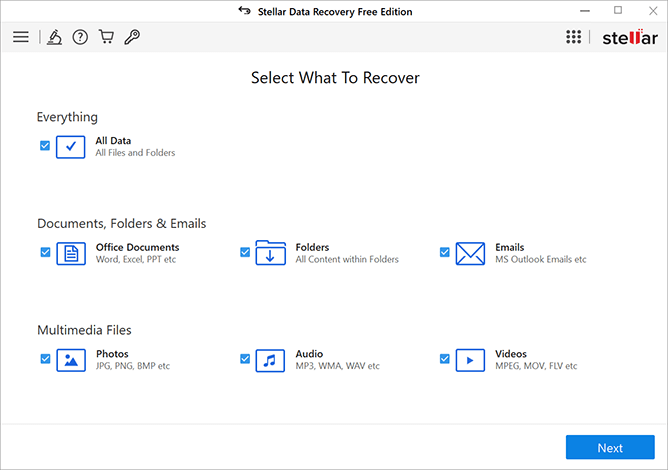
Step 2: Now from the Recover From window, choose the storage location where your deleted data was earlier stored and click Scan. Wait till the scanning process is completed.
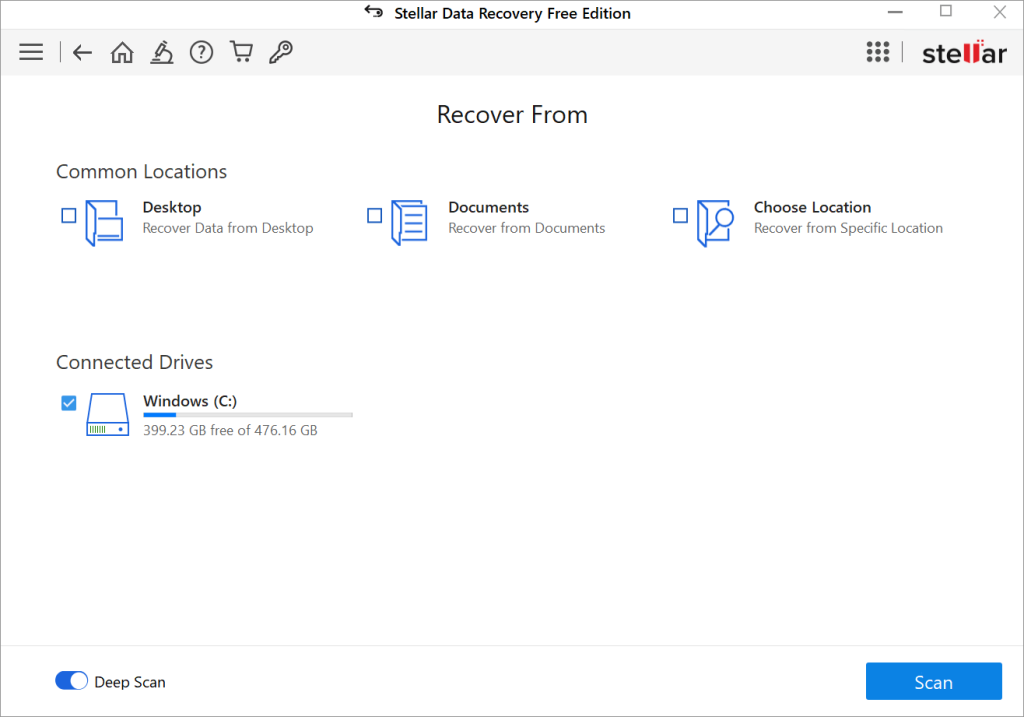
Step 3: After completion of the scanning process, preview the recoverable files and select the data you need to recover. Click Recover to save selected files at the desired location.
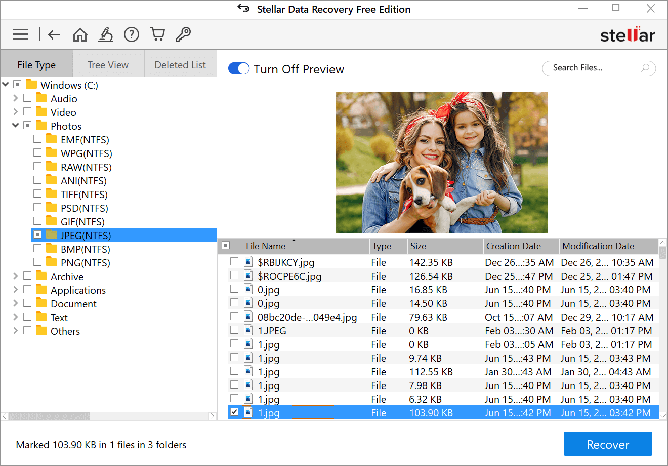
Method 02: Recover Deleted Files from External Hard Drives using Windows Backups
If you have a habit of creating backups of important files, you can use it to restore data lost or deleted from any devices, including External hard drives. Windows OS provides an in-built Backup and Restore option which allows you to create backup of important files and to restore them when data loss occurs.
You only need to enable the Backup and Restore feature on your device. After that, go through the below-given steps to recover lost data using this option:
- Type CP in the search box of your desktop and launch Control Panel. Go to System and Security > Backup and Restore (Windows 7).
- Now, click Restore my files or Restore all users’ files, depending on your need to get all deleted files back.
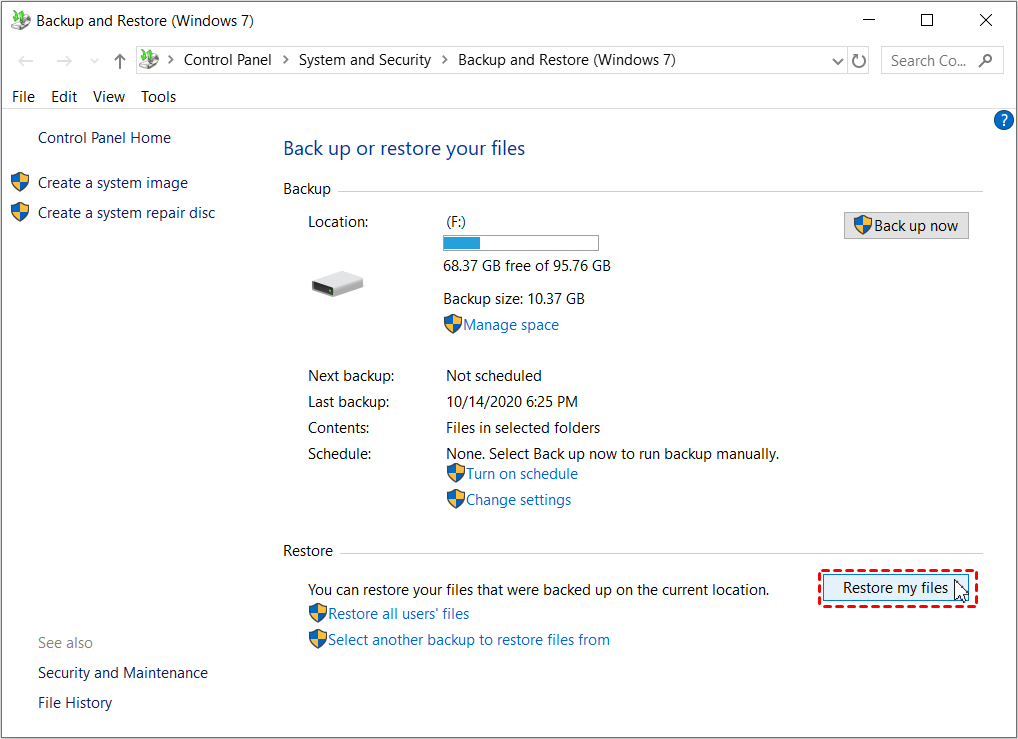
- Locate your deleted files or use the Browse for files or Browse for folders option to find the desired files, and then click Next.
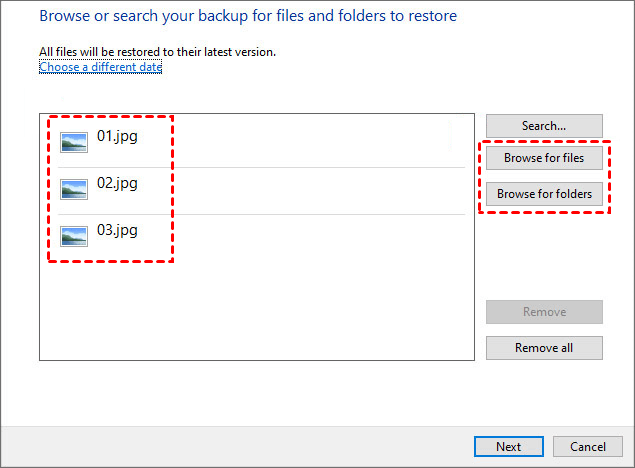
- Lastly, select the original or new location where you want to save the recovered files and click the Restore option to save deleted files back to your device.
Method 03: Recover Deleted Data from External Hard Drives Using CMD
You can also use the Windows in-built Command Prompt (CMD) utility tool to recover deleted files from external hard drives. Follow the below-given steps to recover lost or hidden files on your device using the CHKDSK and Attrib command in CMD:
- Connect your External hard drive to your computer. Launch the Command Prompt with administrative privileges.
- Now, type the command chkdsk G: /f and press the Enter key (replace G: with the drive letter of your external hard drive).
- Type Y to confirm if you need to run chkdsk at the next system restart.
- Lastly, type the command: attrib -h -r -s /s /d G:*.*. (replace G: with the drive letter of your external hard drive) and press the Enter key.
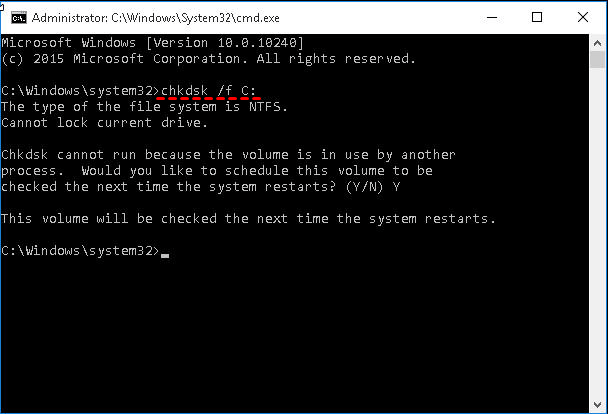
Tips to Prevent Data Loss from External Hard Drives
It is important to consider certain preventive measures to avoid data loss issues from external hard drives. Here are some tips that can help you:
- Regular Backups: Create proper backup of your important files on any storage drive or cloud location to help in data loss cases.
- Safely Remove Hard Drives: Always eject or safely remove your external hard drive from the computer using the operating system’s built-in feature before unplugging it.
- Avoid Physical Damage: Handle external hard drives with care and avoid dropping, bumping, or exposing them to extreme temperatures, moisture, or magnetic fields.
- Protect Against Malware and Viruses: Use reputable antivirus software to protect your external hard drive from malware and viruses.
Wrapping Up
Hope the above-mentioned free data recovery software or manual methods help you learn how to recover lost data from External hard drive for free. Remember to act promptly in order to enjoy quick and hassle-free recovery process. Also, create proper backup of your files to help in data overwriting and permanent loss scenarios. If manual methods fail to restore your lost data, try using professional Windows data recovery software, like Stellar Data Recovery Free to recover data in a few simple clicks.


