Data management has been a challenge since the evolution of the internet. We tend to keep our temporary files and important data on the hard disc of our PCs. While clearing temporary files, we delete the essential data unknowingly. Another instance of permanent loss of files can be malware attack on your system or power failures that lead to data corruption. But don’t worry, we have different solutions for this awful accident to make deleted file recovery an easy process with the help of trustworthy data recovery software.
Part 1: Best Way to Recover Permanently Deleted Files from PC
Although there are many ways to recover permanently deleted files, the easiest way is to use a professional data recovery software. Among which, we would recommend you to try Wondershare Recoverit, which is a cutting-edge data recovery software available on Mac and Windows. It can be used to recover almost all kinds of file formats that have been permanently deleted from a PC, USB device, memory card, external hard disc, etc.
Now, let’s check how to recover lost data with 3 clicks.
Step 1: Install and Run Wondershare Recover it on your PC or Mac.
Step 2: Choose the location from where the file was deleted.
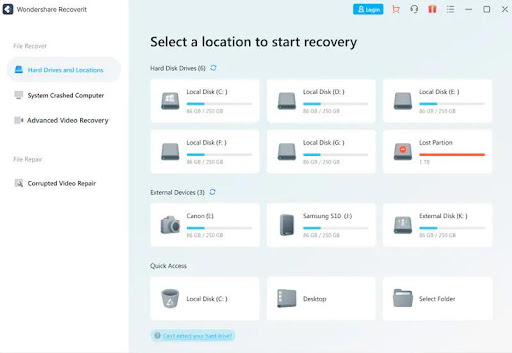
Step 3: Click “scan” button to scan the selected location on your PC for deleted files. You can choose File Type, File Path or filter by keywords to quickly locate the lost data.
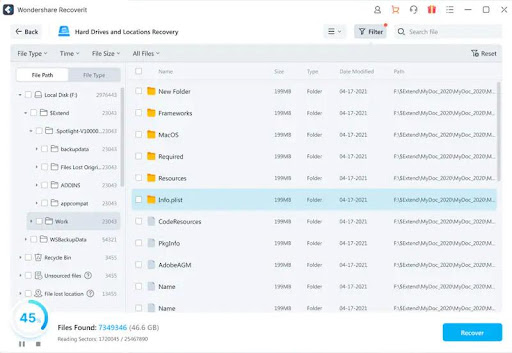
Step 4: Preview the files that you want to restore and click “Recover”, if that’s exactly you are looking for.
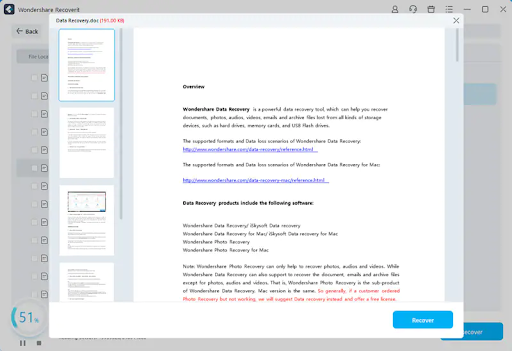
Step 5: Next, you can select the path where you want to save the recovered files. Following these steps, you can successfully recover permanently deleted files in Windows.
Let us understand why Wondershare Recoverit is recognized as the #1 data recovery software by looking at its features:
- With the help of Recoverit, you can recover 1000+ types of formats and data files, including such as documents, photos, videos, audios, Emails, and other files.
- Advanced Video Recovery helps recover Ultra HD, 4K, 8K videos without corruption.
- It has the fastest scan technology for lost data, with previews and thumbnails before recovery.
- It helps you access your data on crashed computer by creating a bootable USB drive.
- It allows you to recover lost data from 2,000+ types of storage devices like HDD, SSD, External hard disks, USB flash drives, Memory cards, Digital cameras, and more.
- Works on Windows 10/8.1/8/7/Vista/XP and Mac macOS X 10.15 – 10.9 computer operating systems.
Part 2: Recover Deleted Files from Recycle Bin?
When you delete files from your computer using the “Delete” option, they go to the Recycle Bin on Windows, and “Trash” on Mac. It is always effortless to recover lost data before manually emptying the Recycle Bin. If you haven’t tried recovery yet, we recommend starting with the two easy methods outlined below. With any luck, you may be able to successfully recover your lost files without downloading and using third-party data recovery software. (Keep in mind that this method cannot be used to recover permanently deleted photos or once the Recycle Bin has been emptied.)
Method 1: The Almighty CTRL + Z keyboard shortcut
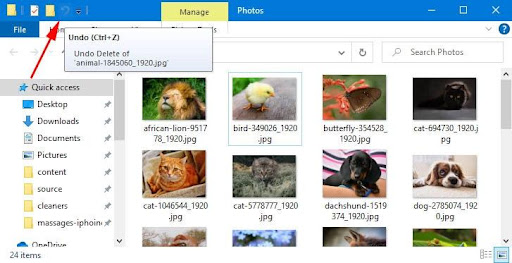
The Windows operating system remembers your actions to undo recent changes, but what if you accidentally pressed Delete on an important file or folder? Not to worry. Press a single key combination: CTRL + Z, and voila, to undo the previous action.
Method 2: Recycle Bin Restore
You might’ve already done it, but it’s better to check the Recycle Bin to see if the files have been deleted permanently or not. So, here’s how to restore files from recycle bin:
Step 1: Open the Recycle Bin, find the file you wish to restore, right-click it, and select “Restore.” (You can also select multiple files and click on “Restore the selected items”)
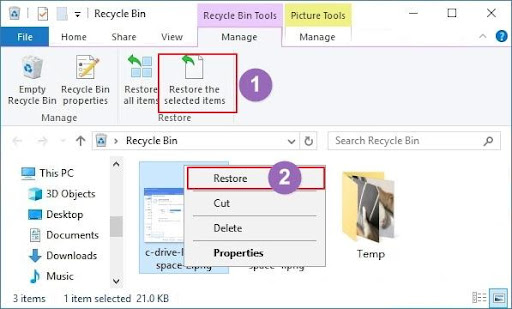
Step 2: This will restore the deleted files to their initial location. After recovery, files can be copied to other drives if desired.
However, that’s not the end of methods to recover deleted files because we have a last resort- Backup. Let’s look at how to recover deleted files from the backup.
Part 3: Recover Deleted Files from Backup?
Windows backup was introduced in Windows 7 and has been an extremely useful tool since then. It creates a system image backup alongside all the files in the system partitions, which can be later restored into a new drive. This works on all the newer versions of Windows as well. Also, it allows you to restore individual files because all the files on the system partition will be included in this backup.
Steps to recover files using backup:
Step 1: In Windows, search for” Backup” and click on” Go to Backup and Restore (Windows 7)”
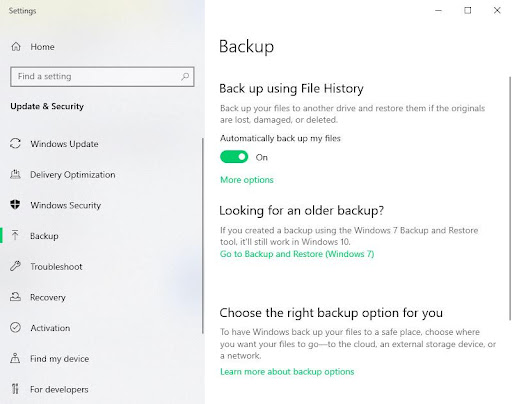
Step 2: Click “Restore my files” at the lower location.
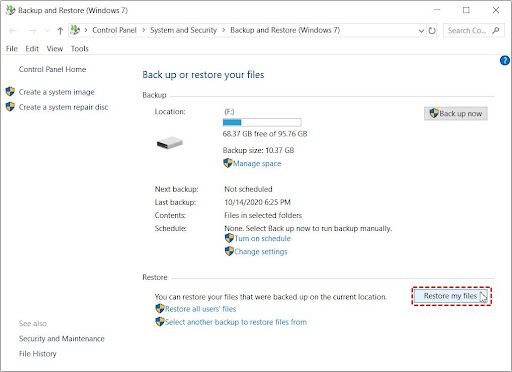
Step 3: On the File Recovery page, click Search, Browse Files, or Browse Folders to locate and select the file or folder you want to recover.
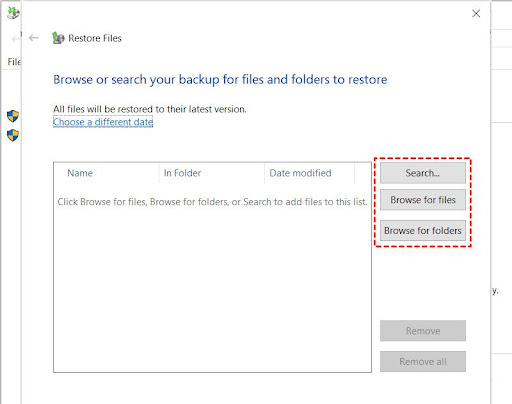
Step 4: Click “Original Location” to save in the original directory or “Following Location” to save in a new location and save the file.
Step 5: Click Restore to begin the restoring operation.
Backup and Restore is a good choice not only for backing up the system but also for the files stored on the system partition. Therefore, you can restore a system image or file backup from this backup. However, files outside the system partition are not included.
Conclusion
Congrats! You now know how to recover permanently deleted files from Windows. After that, I believe you won’t have to ever worry about losing important data (but on Windows). However, you should always keep up-to-date backups of all your important files. (pro tips to keep your files safe).
When backing up your files, you can use your local drive or store your files securely in cloud storage. Despite the fact that there are many ways to restore permanently erased files, we just included the most popular ones. Recoverit Data Recovery is possibly the greatest choice for you among those being used. It’s super easy to use and has powerful data recovery abilities. In addition to its many other advantages, this software also recovers permanently erased files more quickly and safely.


